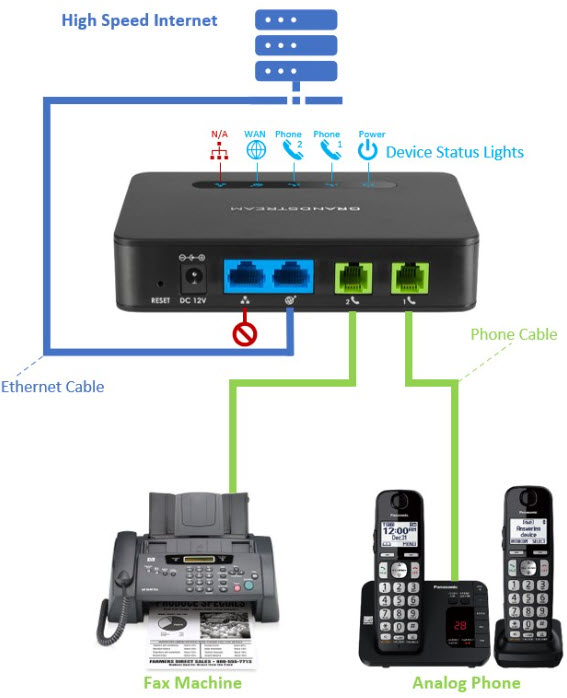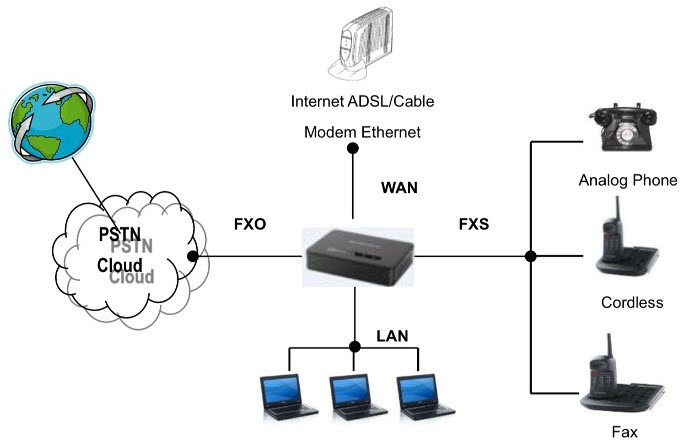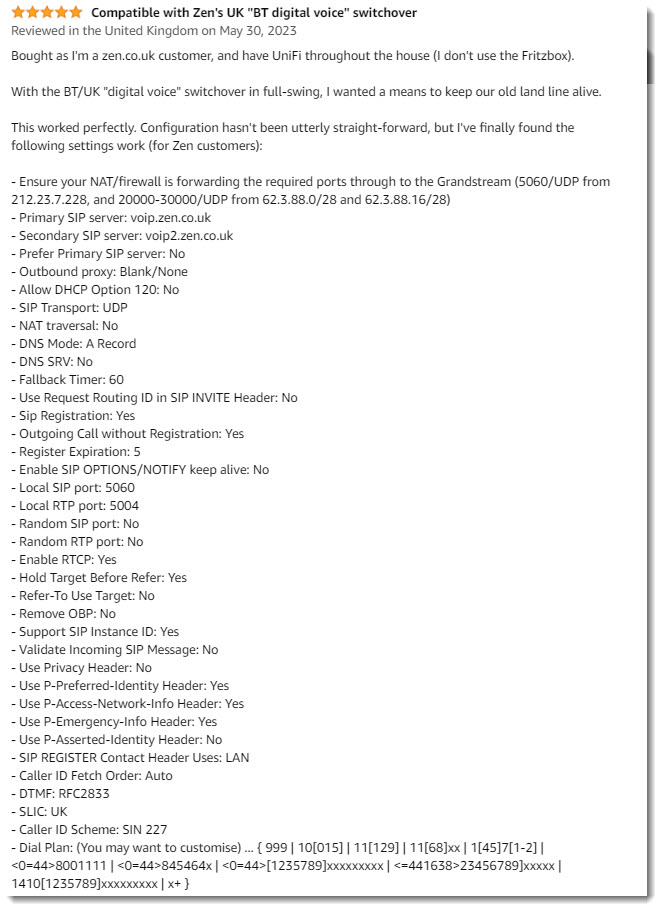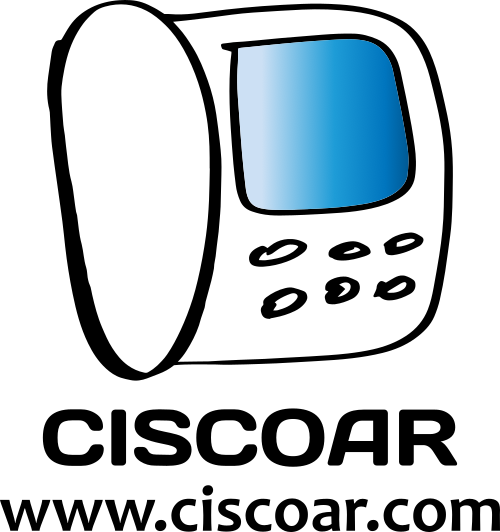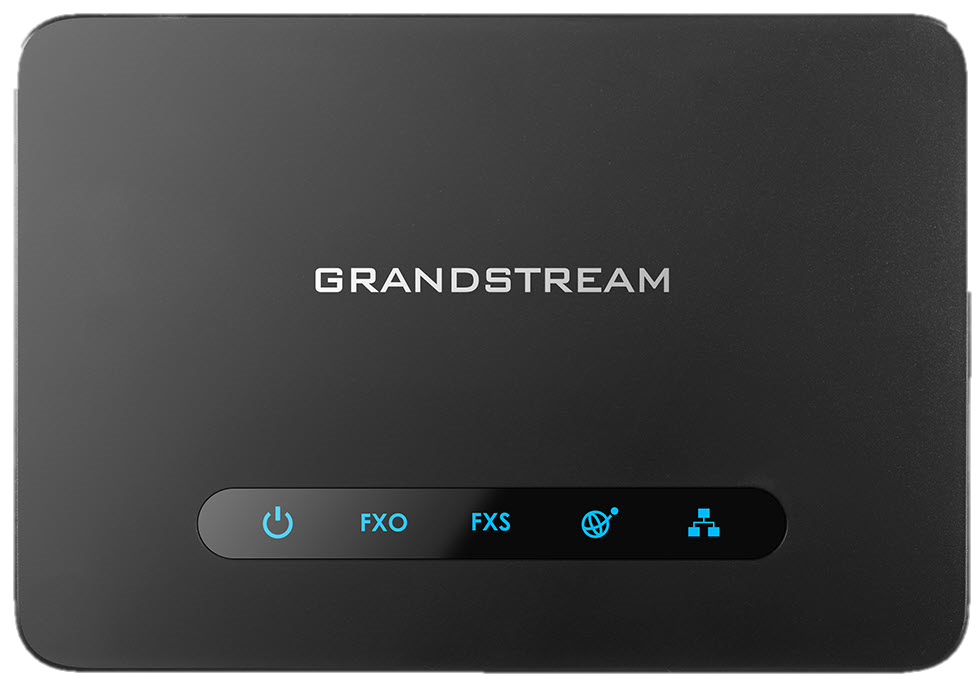
SIP/VoIP Digital to Analog Telephone Adapter (ATA)
Allows you to switch to a VOIP service and keep your existing analog devices (telephones/faxes). This requires use of an ATA.
It DOES have all the advanced codec’s g.279 and opus. But won’t do a thing for you unless your provider supports those.
You will also have to open port 5060 to make this work on your home’s router, you need to open that port in your home’s router configuration by setting up port forwarding to allow voip call forwarding through the firewall.
The routing portion of this is very primitive, just set it to “wan only” and forget it.
The HT-813 generates dial and ringing tones itself, first thing, update the firmware if it isn’t already.
Take your time with the web interface and be sure to set passwords for both levels of access.
You only really need to enter the SIP proxy IP address, password/authentication information and outbound caller ID info.
Works great with many SIP, ITSP providers, You can program the two lines to be different SIP accounts, different inbound phone numbers.
I would not put this directly on the Internet, the firewall is not that great.
Initial configuration
You connect the WAN port on the product (ATA) to a LAN port on the router.
Identify the WAN port and use an ethernet cable to connect it in to your home network, connect the power, it will boot itself up and grab an ip address from your DHCP.
The only trick to this process is you’ll have to log into your home router (the device that handles DHCP) and look up all the DHCP leases.
If you have an analog phone available, then you can also discover the IP address by plugging it (the analog phone) into one of the phone ports (RJ-11), then dialing * three times followed by option 2. The ip address will be reported by audio on your phone.
This device does not set the hostname, so you have to look at the MAC address on the bottom of the device to hunt for which DHCP lease matches your IP address.
Once you’ve found the IP Address you can log into the device using http://IPADDRESS The default login is admin/admin

Firmware upgrade
Just change “Firmware Server Path” to “firmware.grandstream.com” Then “Update”, then “Apply”, then “Reboot”.
After it reboots you will see the device start to flash all the lights for a couple minutes and then after it reboots again the firmware will be upgraded.
It needs a SIP account
Your SIP provider have to give instructions on how to properly set this device, since it has a huge amount of settings, only once all the configuration is done and the device is registered with you SIP provider, only then, the Power, LAN and Phone LEDS will be solidly lit when the 813 is ready for use.
Get your SIP credentials, then set both the “SIP User ID” and “Authenticate ID” to your own UserName/Auth Username. Also do not forget to also input your password.