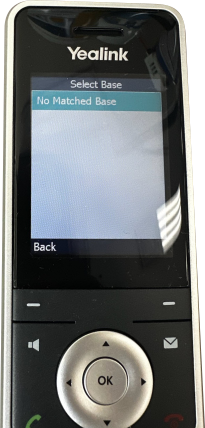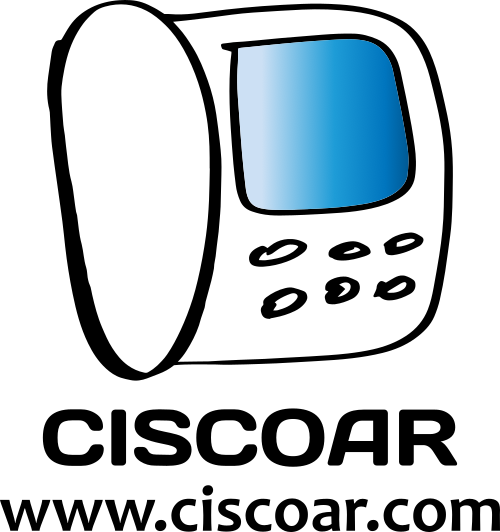Base LED’s description

Base models W60B and W70B looks the same.
Start the pairing mode
Method 1 – Manually
The first LED of the base (the one with a phone icon) will start blinking, meaning the base is now in “pairing mode” and ready to pair with a handset.
You can now start the pairing mode on the handset, instructions below.

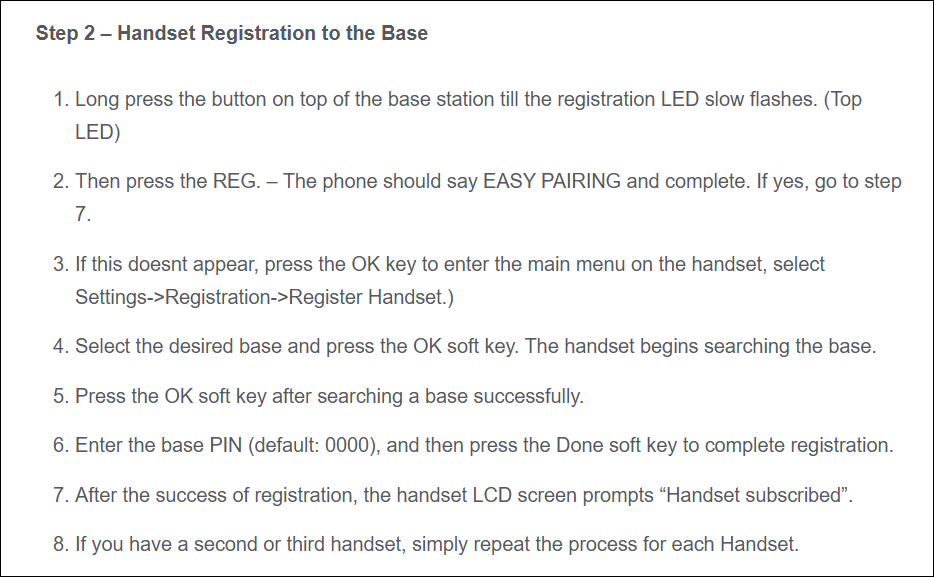
Method 2 – Remotely
If you have remote access to the Bases’ web GUI then you can start the “pairing mode” from there.
Hit the “Start register handset”
Hit the “Start register handset” button., the first LED of the base (the one with a phone icon) will start blinking, then continue on the handset (cordless phone).
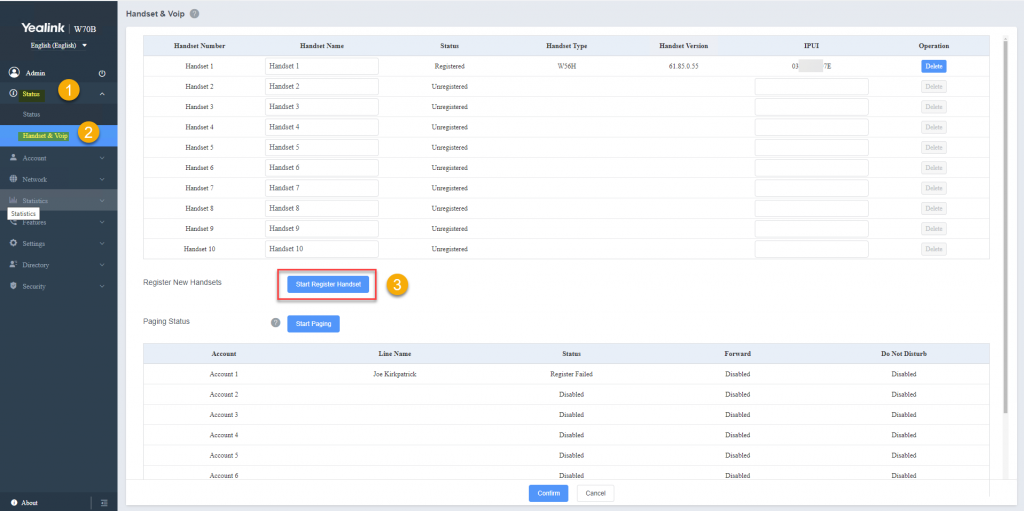
On the hanset
Click the “OK” button then Navigate to:
Settings > Registration > Select Base
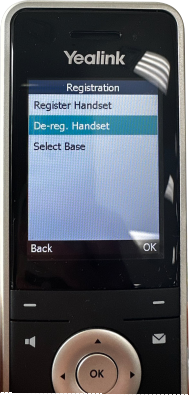
Select the Base you want to register and press “OK”
Error – No matched base