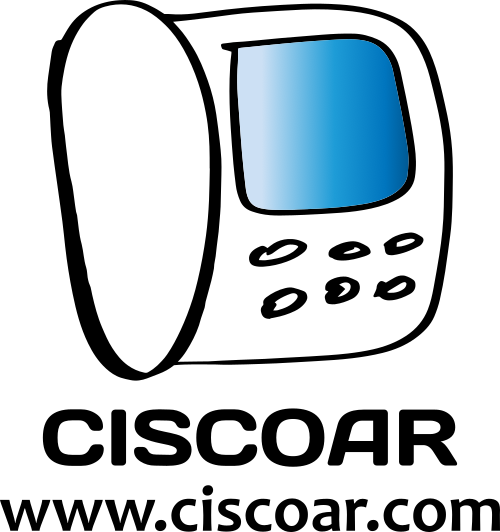Source – EMAK Telecom
Factory Resetting the W60B Base
The following steps may also apply to Yealink models W52B, W70B and W80B.
Method#1 from The Base
Step 1 – Power off
Power off the unit by unplugging the power cord from the back (for PoE, disconnect the network cable).
Step 2 – Wait for 15 seconds.
Step 3 – press and hold
With the unit unplugged, press and hold the connect button on the base station.

Step 4 – plug the power
While still holding the connect button, plug the power (or network cable if PoE) back into the unit.
Step 5 – Wait until all lights are solid green
Wait until all three lights on the unit are showing as solid green, and release the connect button.
Step 6 – Wait approximately 5 minutes.
Step 7 – Reboot
the unit by unplugging it from power for 15 seconds and plugging it back in.
Method#2 From a Connected Handset
Press the OK button in the middle of the phone to bring up the Phone’s menu.
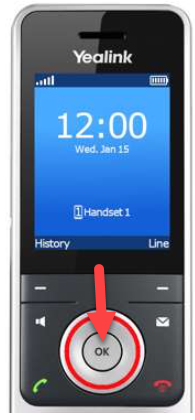
Step 2 – Settings
Using the directional buttons, navigate to Settings and press OK.
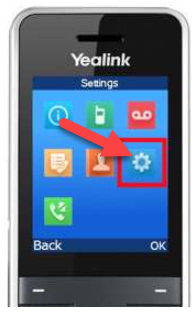
Step 3 – System Settings
Enter System Settings by pressing 8 on the dialpad, or scrolling down (with directional buttons) and pressing OK.
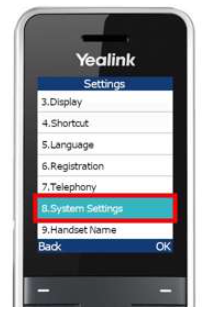
Step 4 – Base Reset
Navigate to Base Reset and press OK.
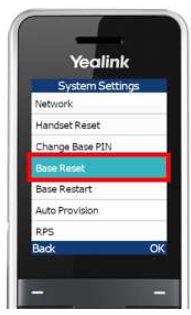
Step 5 – PIN 0000
Enter the PIN for your device (default is “0000”) and press Done.
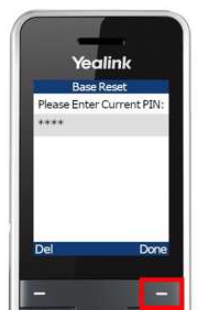
Step 6 – Success
The base will now factory reset and upon completion, will display “Success” (or similar) on the phone screen.
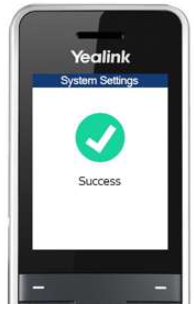
Step 7 – Optional
Once done, pair the handset, if you need some help pairing the handset, you can take a look at this guide:
Method#3 From the Web GUI
Using the Web Interface:
- Access the Web Interface: Obtain the IP address of the W70B base station and log in to the web interface.
- Navigate to Upgrade: Go to “Settings” > “Upgrade”.
- Reset to Factory: Click “Reset to Factory”.
- Confirm Reset: Confirm the action.
- Release Button: Release the paging button when all three LED indicator lights are constantly on.
- Restart Base: Unplug and plug in the power supply to restart the base station